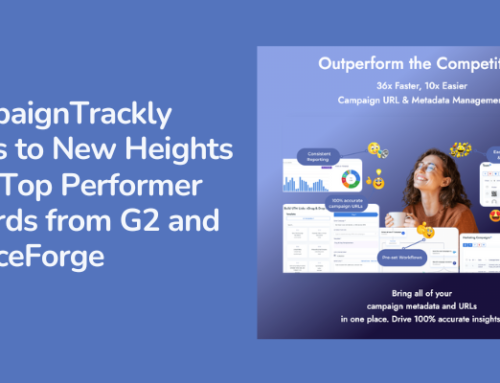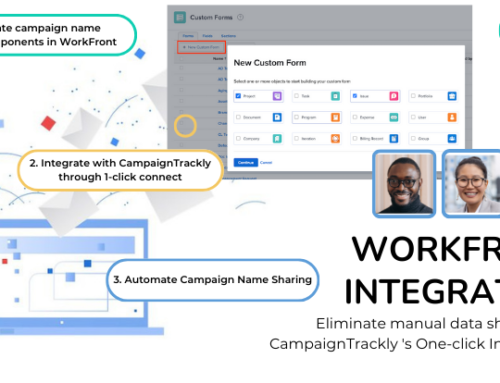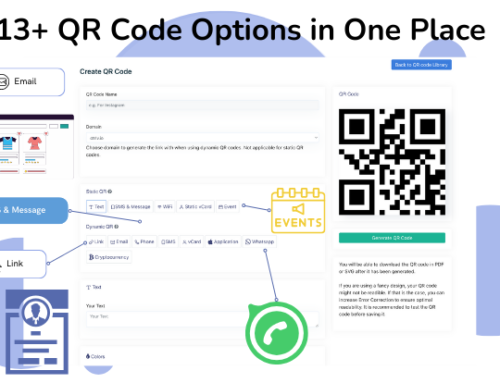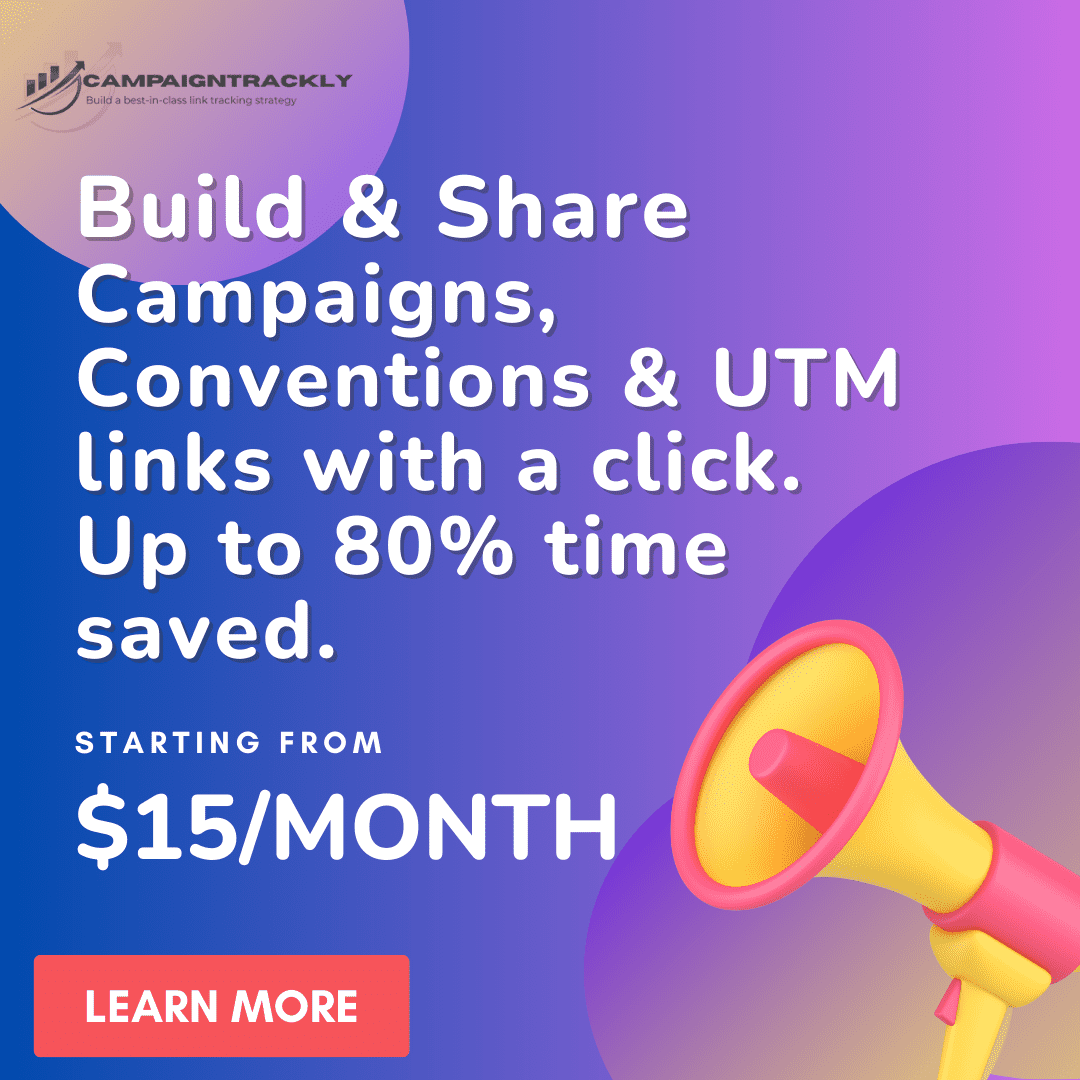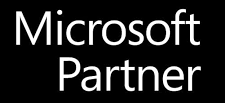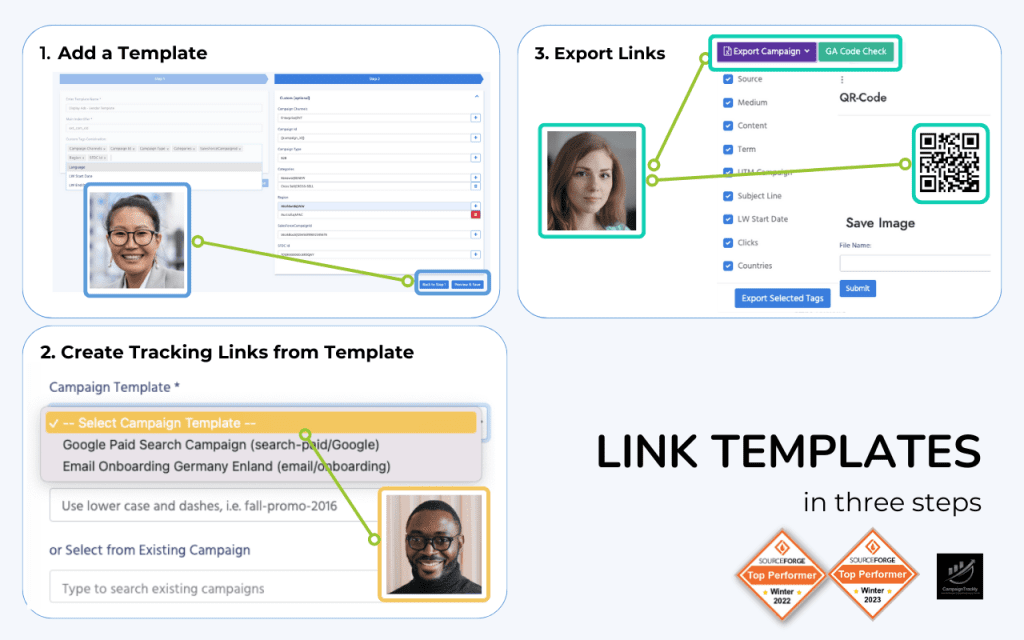Already Missing Your Favorite Universal Analytics Reports?
We got you covered! In this blog post we will show you how to uncover some of your favorite Universal Google Analytics reports in the new GA4 platform. Let’s get started!
1. Where Did My “All Pages” Report Go in GA4?
BEFORE: For years and years, this simple report that showed you the most popular pages on your website was easily found from the Behavior section of your Google Analytics platform.
It was easily found under Behavior>Site Content.
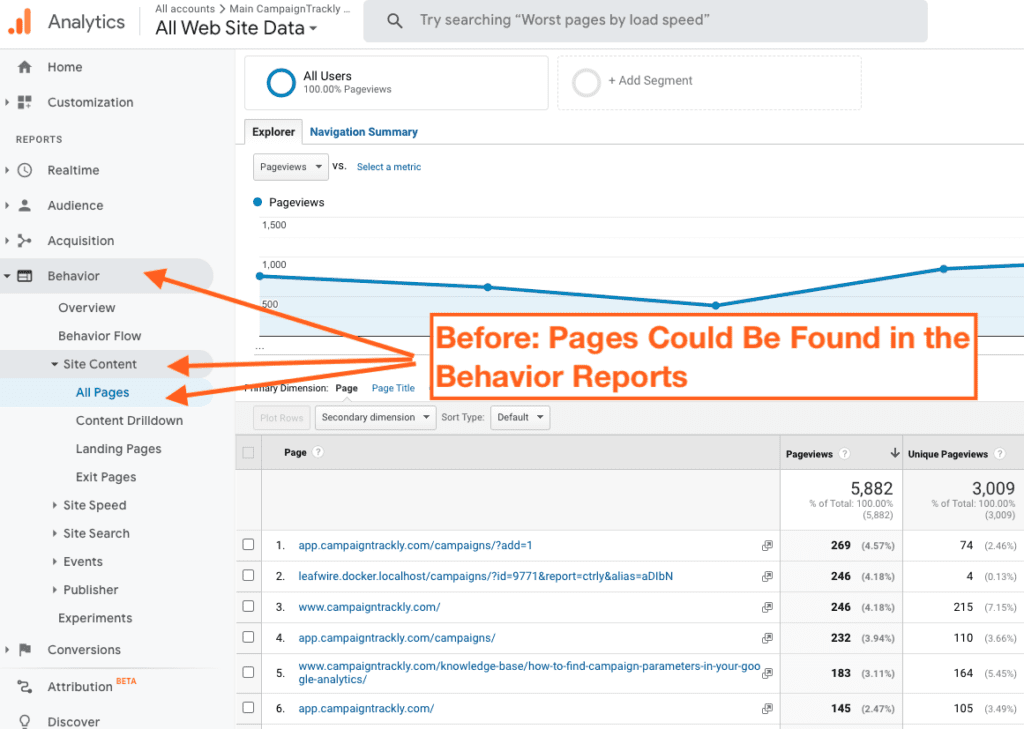
NOW: GA4 is still keeping your favorite report! It has not disappeared! Actually now it exists in multiple places of the platofrm. I will show you the one under Business Objectives.
Here is where to find it in the new Google Analytics platform – just click on the Reports Icon on the sidebar; then select “Business objectives” and go to “Examine user behavior”>”Pages and screens”
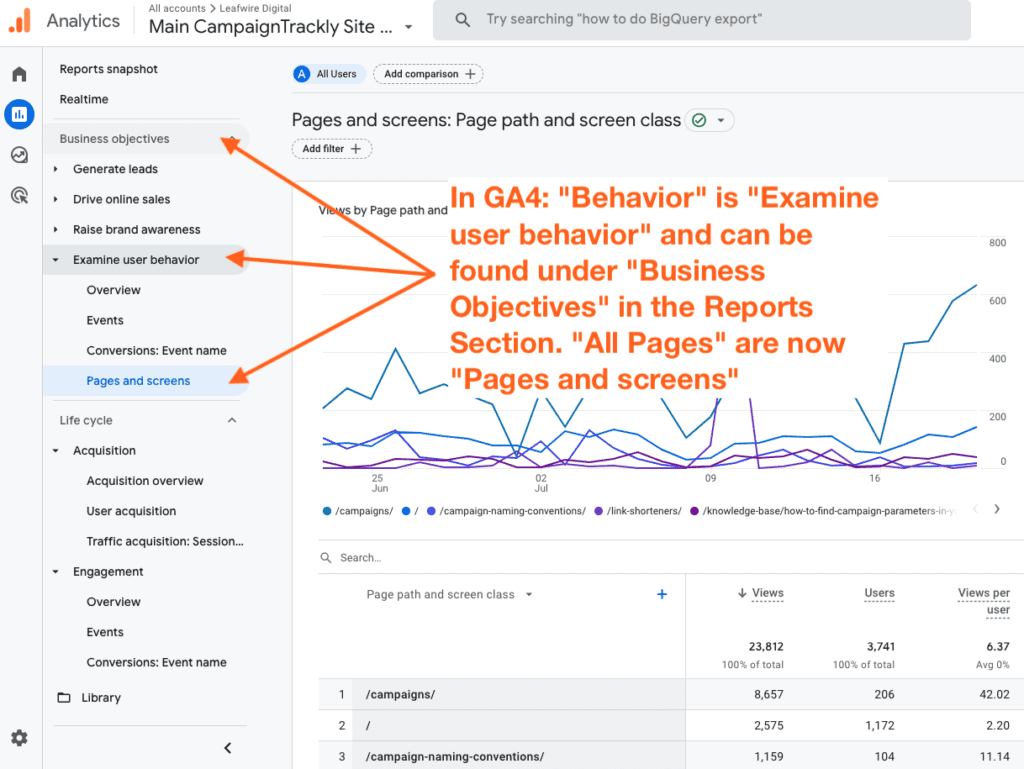 Examing user behavior> Business Objectives”>
Examing user behavior> Business Objectives”>Do You Prefer a Video Tutorial Instead? Watch How to Find Your Old GA Reports in the New GA4 Here:
2. Where Did My Landing Pager Report Go in GA4?
BEFORE: In Universal Analytics, the Landing Page report was easily found in the same place where the “All Pages” report was – under Behavior>Site Content.
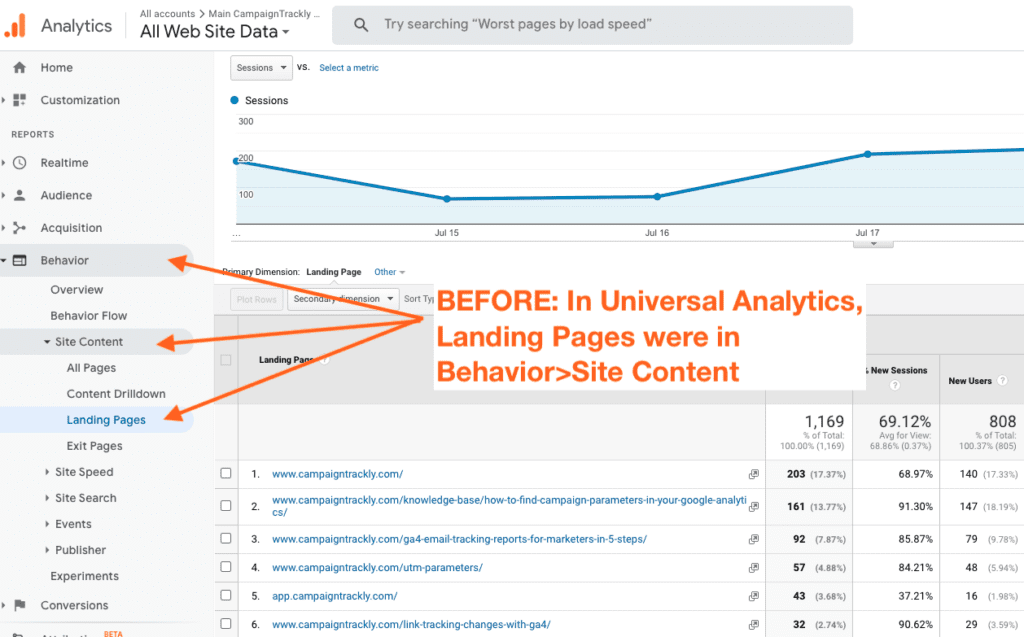
NOW: In GA4 this report is still available! This is great news. You can easily find it under Business Objectives>Generate Leads. See the image below for guidance:
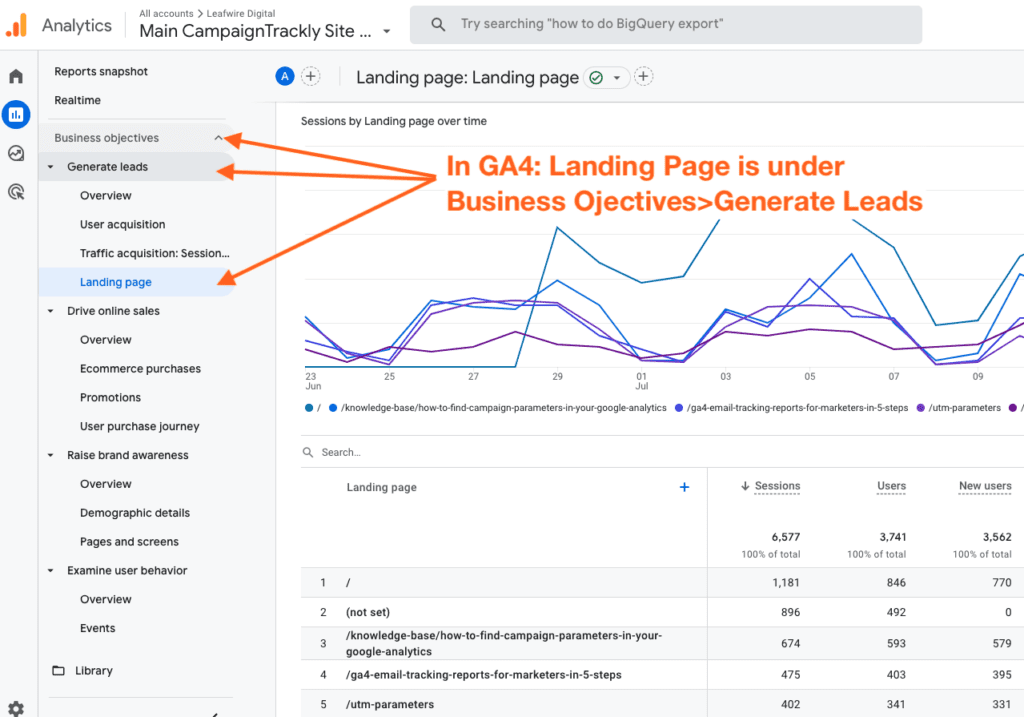
3. Where Did My Countries Report Go in GA4?
BEFORE: If you have a wide international presence and the Countries Geo report is super important to you – you were probably a close watch on this information weekly. In the old analytics platform, it took 3 clicks to get to it. All you had to do is go to Audience>Geo>Location:
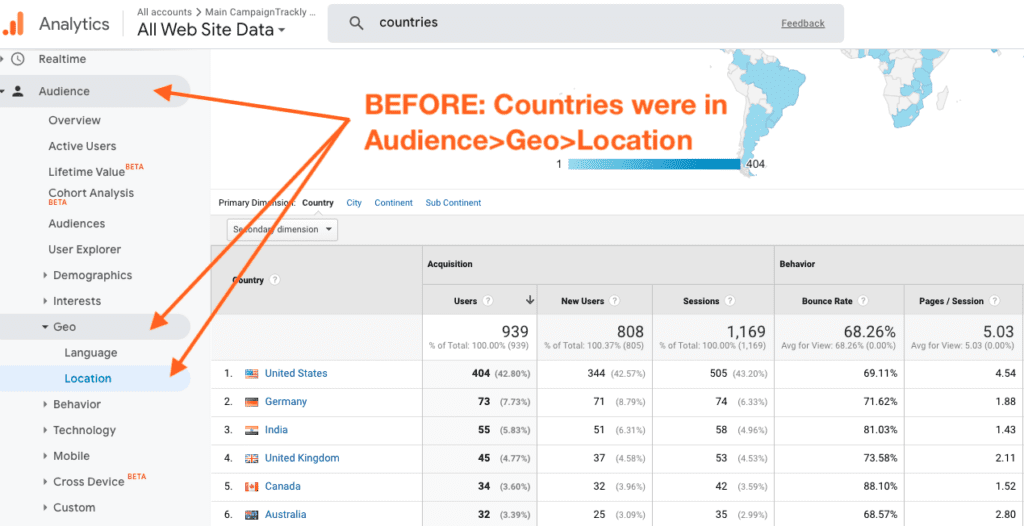
NOW: In GA4 this information is not lost on you! Luckily, this report is still here. Here’s how easy it is to find it – just go to “Business Objectives”>”Raise Brand Awareness”>”Demographic Details”.
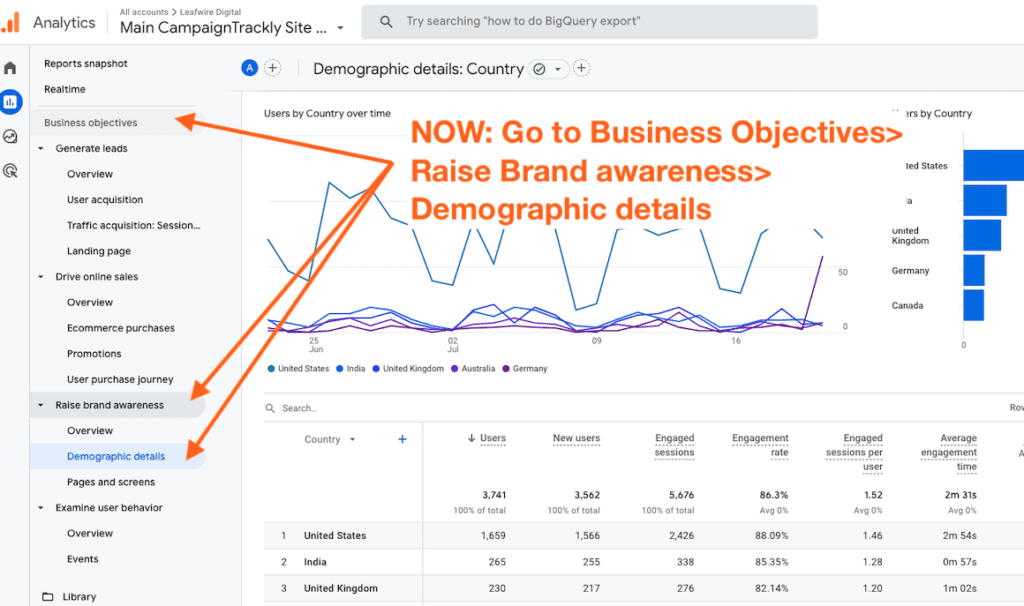
We will be adding new report guidance every week as we hear from you. Let us know at support@cmapaigntrackly.com.