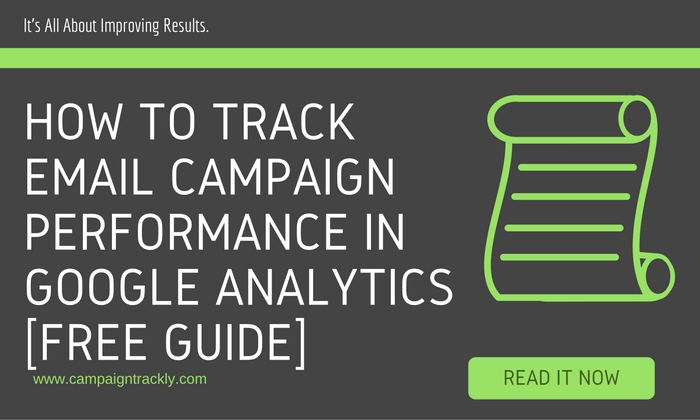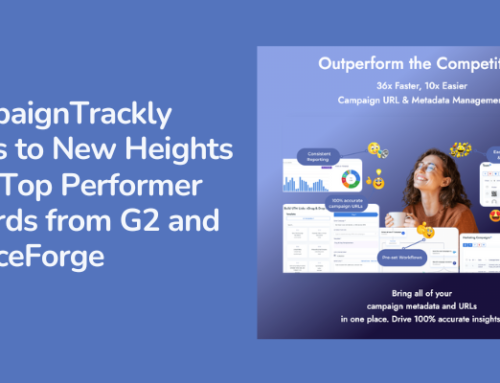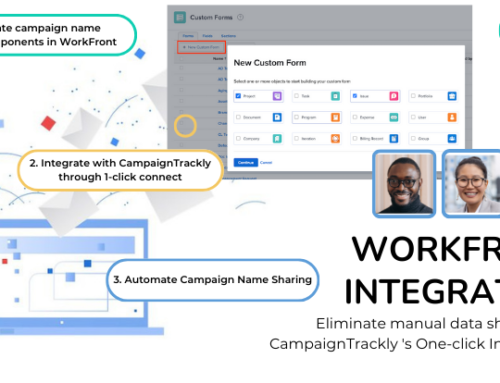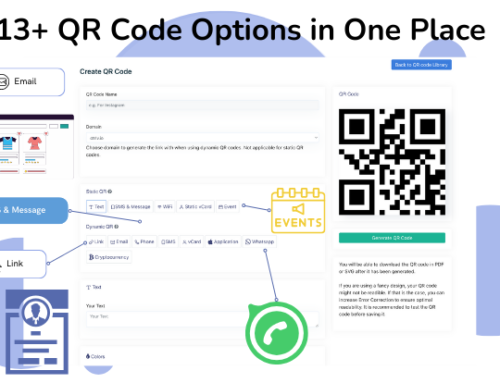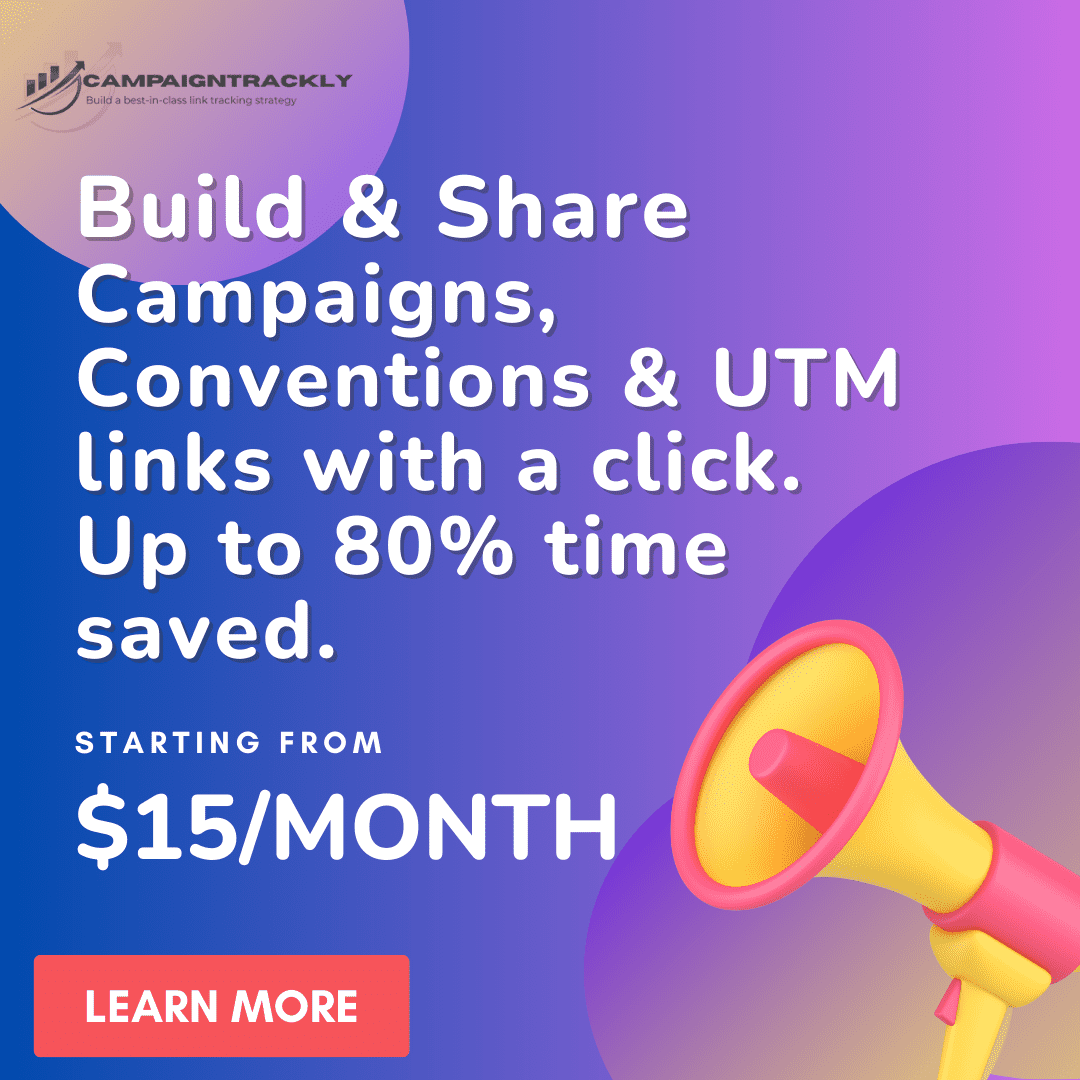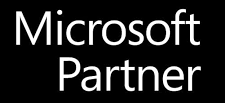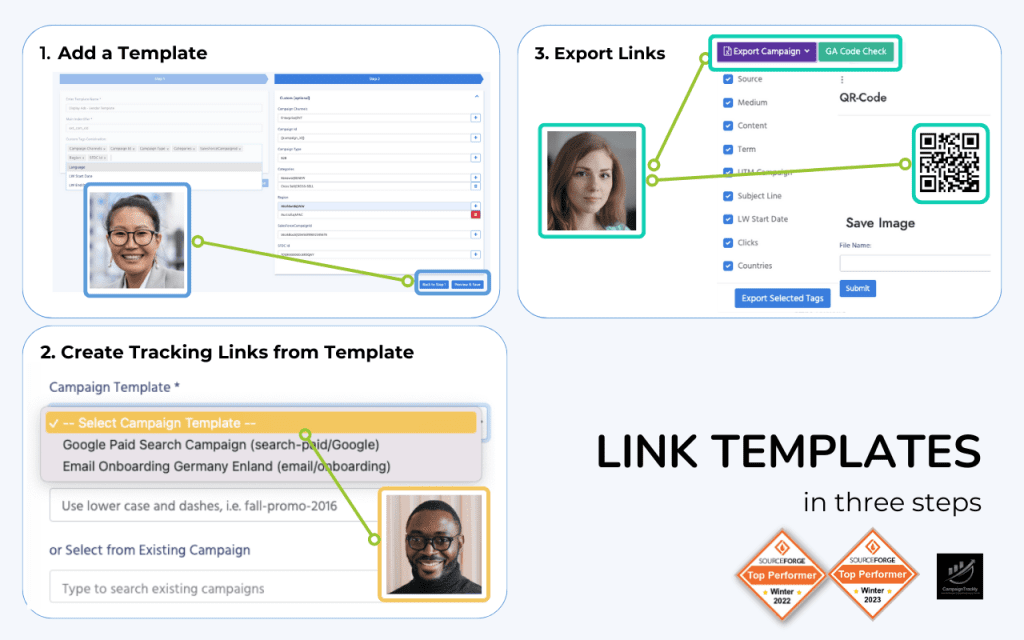In this blog we are sharing a tracking template infographic with a companion guide that show you how to track email campaigns in Google Analytics. You will learn how to set up UTM tracking values for the links in your email templates and individual email assets. Once your tracking mechanism is in place, you can easily track & report the performance of your email program in Google Analytics, Kissmetrics, and most analytics tools.
Please note that while setting up the tracking shown in the infographic might seem like a bit of work, all of this can be automated and accomplished with a few clicks if you use the pre-set option of our automated link builder tool, CampaignTrackly.
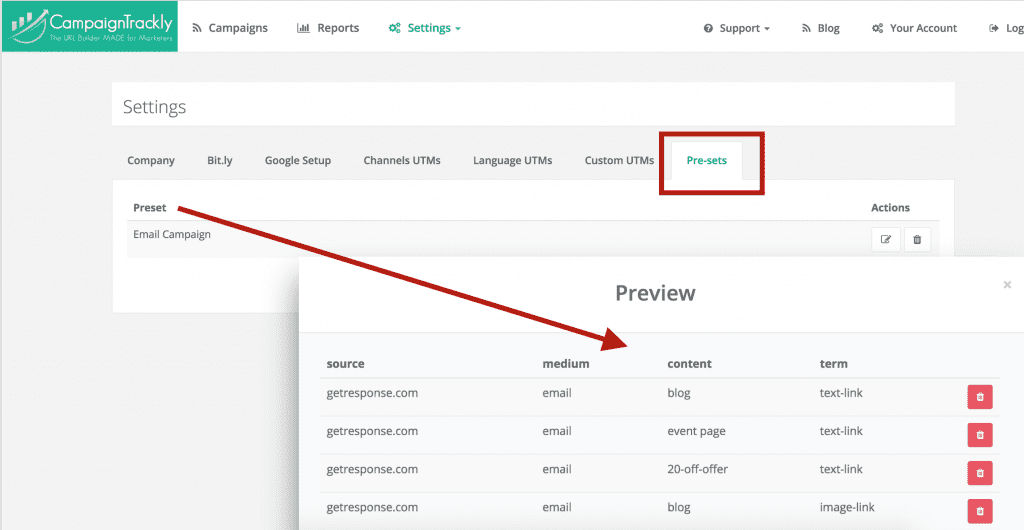
Feel free to share the infographic on your site
Infographic
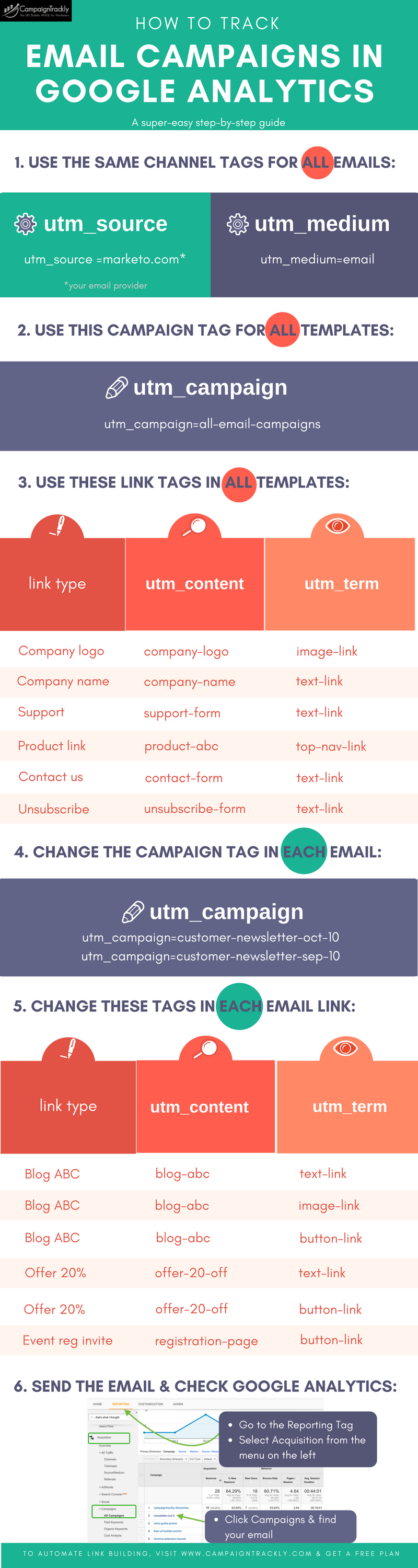
A Companion Guide to the Email Tracking Infographic
Why do we need to track email campaigns
Email is not a free marketing tool. It costs money to use an email automation tool. Creating successful email programs takes a lot of hard work.
To make sure we are not underreporting our results after all the time and effort that has gone into conceptualizing, designing and implementing every email, we would ideally want to track everything, including hyperlinked images, buttons, logos, subject line variations, color variations, and text links.
Tracking every key aspect of email marketing not only enables us to capture and report every engagement our marketing asset was able to generate, it also helps us weed out techniques that might not resonate well with our audiences.
What we gain as a result of email performance measurement & optimization:
- higher open rates,
- more clickthroughs to our target landing pages,
- better email loyalty and overall engagement
- better ROI: if 2 emails cost the same to create and send, the one that generates more visits, conversions, and sales is the one that offers the best cost/benefit ratio for your company.
[panel title=”A/B Testing and Link Tracking” background_color=”#1ab394″ color=”#ffffff”]While A/B testing usually takes care of optimizing subject lines, calls to action, and color palettes, URL link tracking provides us with the data that tells us how successful our A/B testing was. [/panel]
Why do we need to track links
We track links to understand how many visits were generated by the email, where did the recipients go, how long did they stay and did they perform any of the actions we asked them to perform. These actions could involve signing up for a webinar, registering for an event, reading a blog, downloading a white paper, etc.
We also track to make sure we are not missing out on key chunks of email-generated traffic due to technical reasons.
In her blog Email is Bad, Should We Kill it, analytics expert Annie Cushing says the following:
“If you look in your referral traffic you’ll see visits from Web-based email clients (Yahoo Mail). BUT anyone who uses a desktop client like Outlook, Mail, or Entourage, most mobile apps, or a Web-based email service that defaults to a secure server (like Gmail) will show up as direct traffic because no referral data gets passed.”
Annie Cushing
Continue reading or…[button text=”Go to the Email Tracking Infographic Now” url=”#Email_Tracking_Infographic” background_color=”#d41c1c” text_color=”#ffffff” style=”lt_flat” size=”default” icon=”” open_new_window=”true” rounded=”true”]
How are email links tracked
Links are tracked by adding special codes at the end of each web address that is being used in the email. These codes, also known as UTM tags or UTM codes.
In other words, they are tracked the same way we track external campaigns or campaigns that do not get promoted within our website. When it comes to links, it is essential to assign the right UTM tracking parameters to every url address that we are promoting via our email.
And the infographic above offers a simple and easy way to make sure we are tracking our email campaign the right way. It can also be used as a cheat sheet as it offers a structured approach to using the Google Analytics UTM code to measure effectively the success of our email campaigns.
How to use this email tracking infographic
1. Define your source and medium and always use the same values for utm_source and utm_medium in every single email.
These values will help Google Analytics group traffic and activity from all your emails together. To automate this further, it is a good idea to go to Admin>Channel Settings>Channel Grouping in Google Analytics and actually add your source and/or medium there, so that all your email traffic is displayed by default as one of your standard channels in your Traffic>Channels report.

- Your email source is generally the email marketing tool you are using, i.e. marketo.com, getresponse.com, activecampaign.com, etc.
- Your medium is “email” for all of your emails.
- These values apply to both your templates and individual email assets.
2. Your templates need to have tracking parameters in their links too.
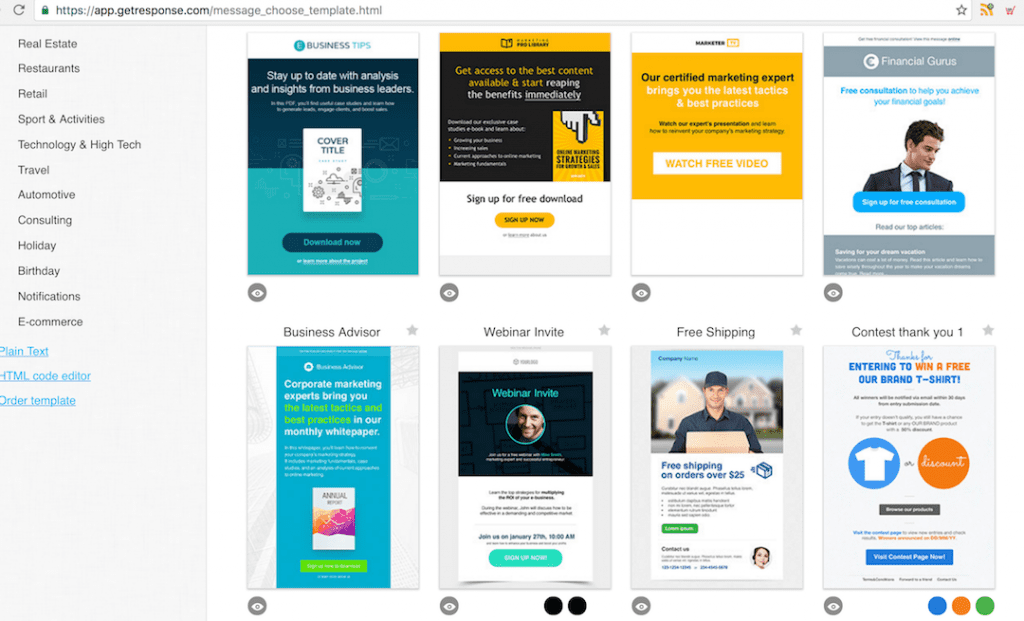
- Usually, these are the generic links that take recipients to your company home, products, support, and contact pages.
- Use one campaign UTM tag for all the links in your templates.
- This is a great way to differentiate traffic and engagement coming from your template versus your individual email.
- When you are reporting, you can see how much traffic is generated by your template monthly, quarterly, or yearly. Remember, you have put effort into everything – don’t under-value or under-report your hard work.
3. Your individual emails need to be tracked too.
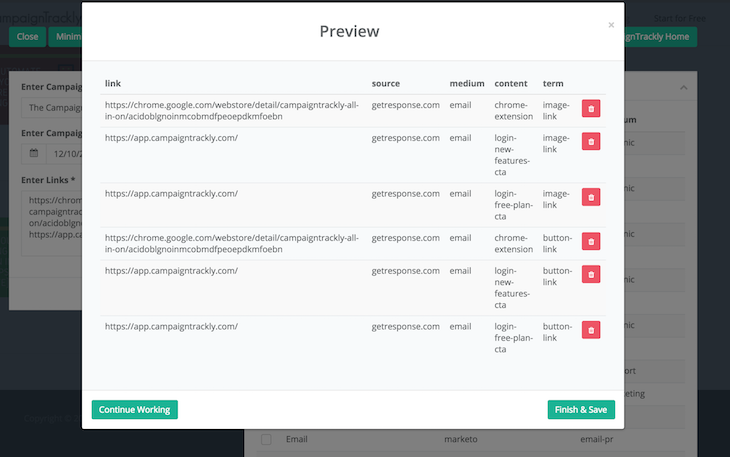
- While the source and the medium tags remain the same in every email, your campaign UTM tag will change every time. As you will see in the infographic, your email campaigns could be named:
- newsletter-oct-10
- newsletter-nov-10
- newsletter-purchase-last-20days
- All the content and image links in an email will have the same:
- UTM_source
- UTM_medium and
- UTM_campaign tags.
- What is going to be different? Their content and term tags.
- As you will see in the infographic, you can use the UTM_term to define the type of your link or even its location. This is useful when trying to A/B test internal content or to understand better your audiences preferences.
- UTM_content identifies the asset that you are inviting your audience to visit or engage with.
4. You can find your stats by logging into Google Analytics, Selecting Acquisition and Clicking the Campaigns Link.
Conclusion
Hope the infographic offered a useful and easy-to-follow model of tracking your email links.
By the way, there are a few other ways to use some of the UTM codes when measuring the performance of email. Google Analytics guru Justin Cutroni and the guys over at Marketing Insights suggest we use UTM_source as a way to segment emails based on lists. Here is more on this in Justin’s great blog available here.
[callaction button_text=”Start Tracking LInks” button_url=”https://app.campaigntrackly.com/free-signup/?lid=1″ background_color=”#ff5c5c” text_color=”#ffffff” button_background_color=”#383838″ button_text_color=”#ffffff” rounded=”true”]
You Are Only 3 Steps Away from Driving Better Marketing Results
[/callaction]