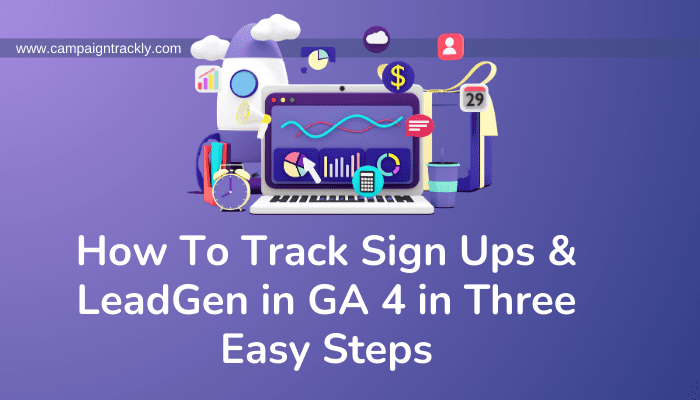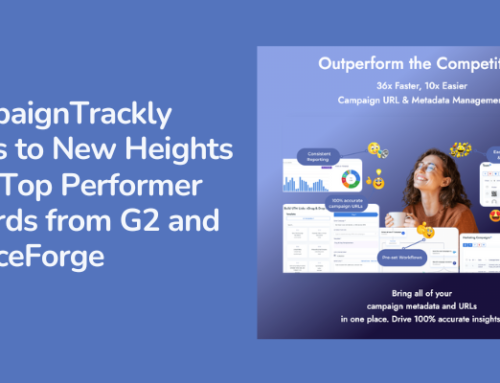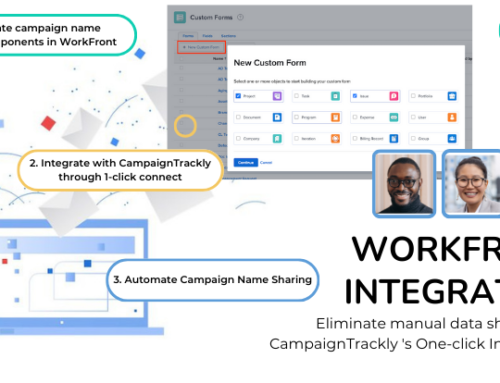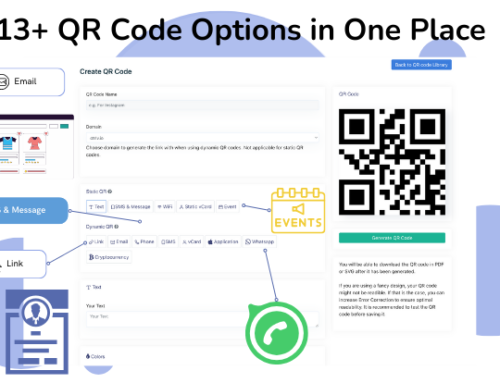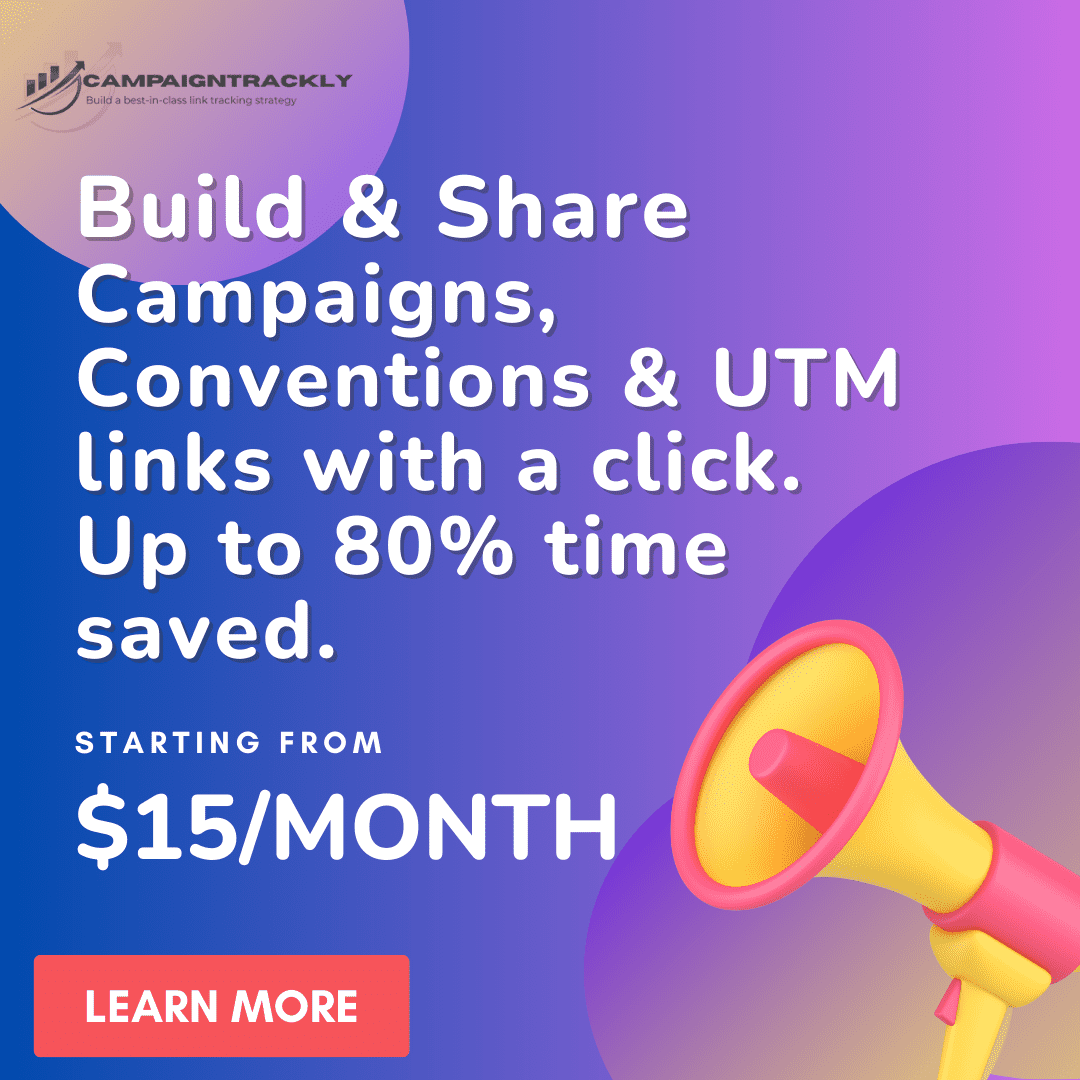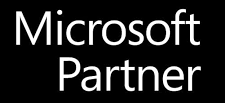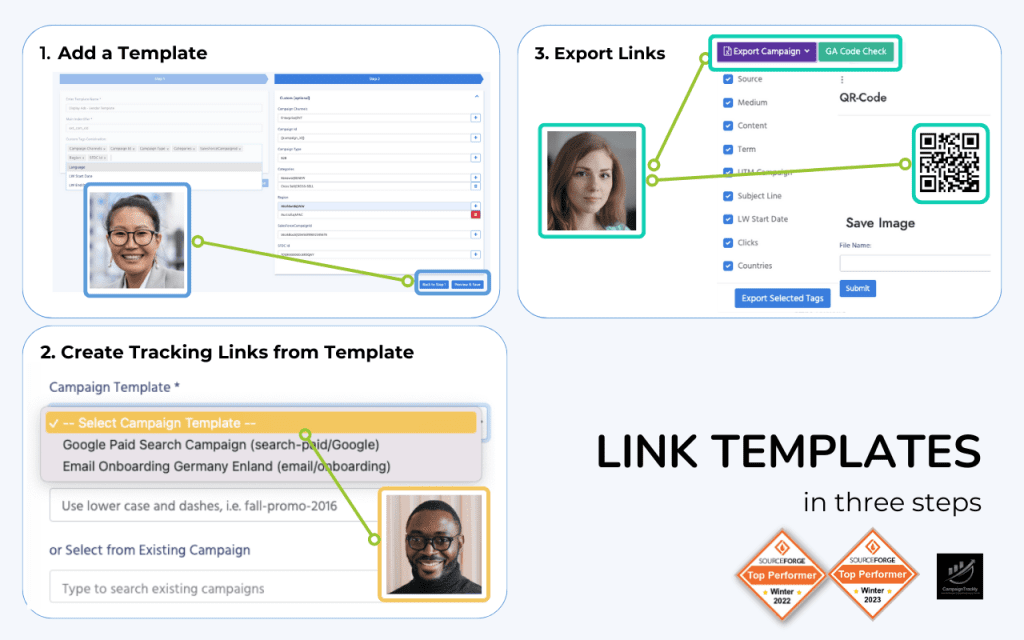This brief tutorial will show you how to track sign ups & new leads in GA4 using custom events in a super simple setup
With many of us mourning the classic Google Analytics platform that was shut off this month, a lot of people are thinking about switching to easier, simpler tools to track their marketing.
The truth is that everything has a learning curve. And the time you might need to get used to a new tool and transition everything there might as well be used to just re-adjust the way you have used GA to its new GA 4 platform.
GA4 does not have to be that difficult to adopt and use. Actually a lot of things are simpler and easier to set up on the new analytics property. And keep in mind – if you are tracking UTM_Campaigns, any report can instantly show you the contributions made your custom campaigns with a click!
Here is an example – how you can set up and track new sign ups or leads by following these 4 simple steps:
1. Create the Sign Up Event In GA 4 in 3 Easy Steps
Don’t be scared by the word “event”. It’s just a term used to show you that GA4 is recording a page view, a click, or a download that a visitor was engaged in while on your website.
So, if you have Admin access, you can go to your data stream (your website), click on it, and in the Events box, make sure Enhanced measurement slider is “On”. Then select “Custom Events” to open its box.
Here is how to set up the sign_up custom event, step by step:
- #1 – Find your data stream by clicking the Data Streams menu item in GA 4:
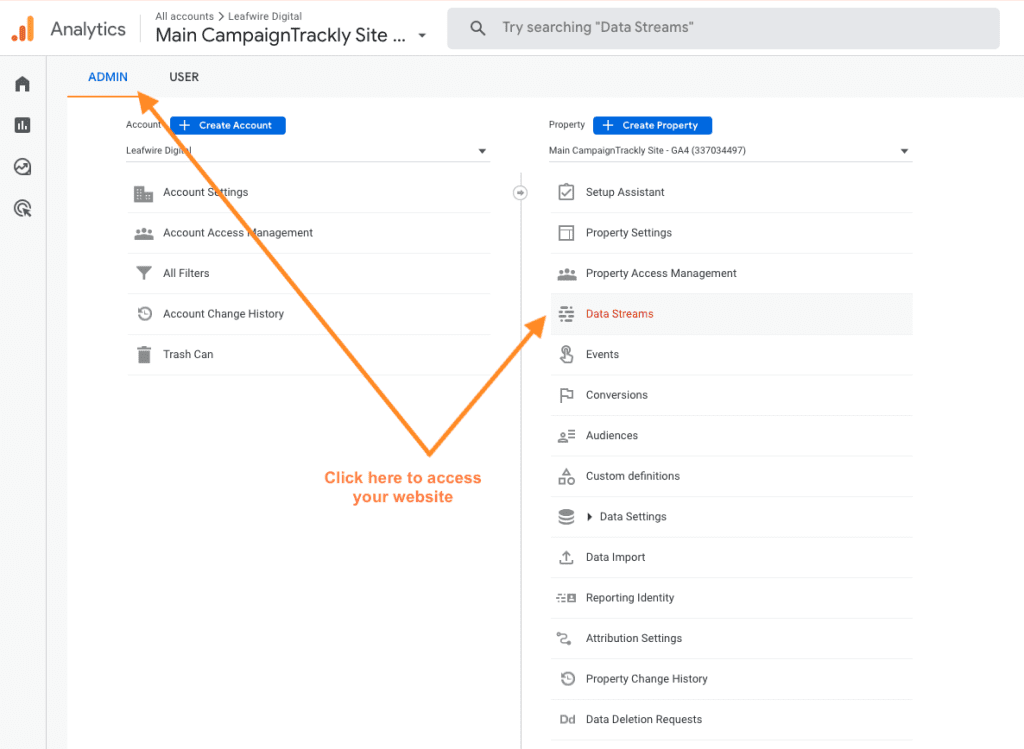
- #2 – Slide the Enhanced measurement to “On” and click to Create a Custom Event:
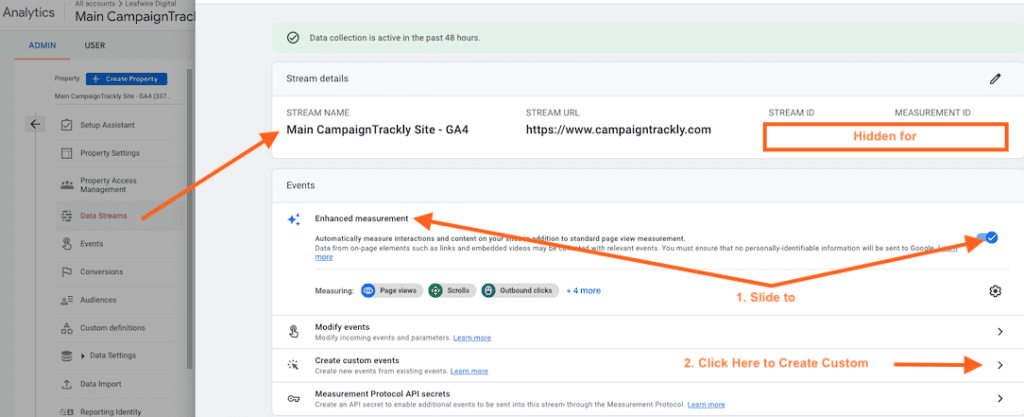
- #3 – Create your Sign_up Event by entering the available “sign_up” option and create these two conditions – “event name” and “page_location”:
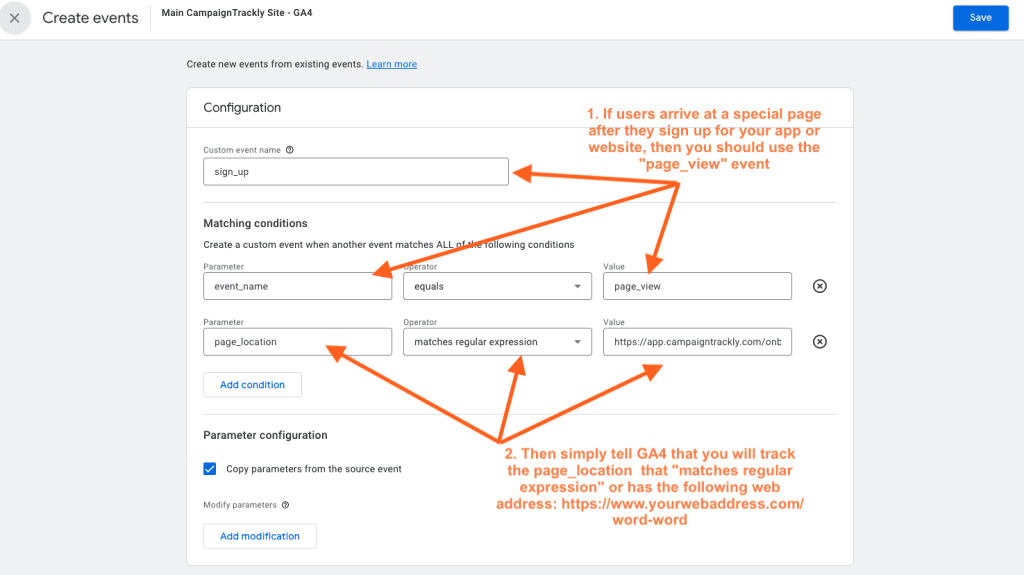
And that’s it – you are all set!
2. Get Your Sign Up Report in GA4 in 3 Easy Steps
Wait for a day or two and then do this to access your Sign up report in GA4:
- Click on Reports>Engagement and Select Conversions
- Make sure you increase the rows per page so that you can see all your events.
- Find “sign_up”
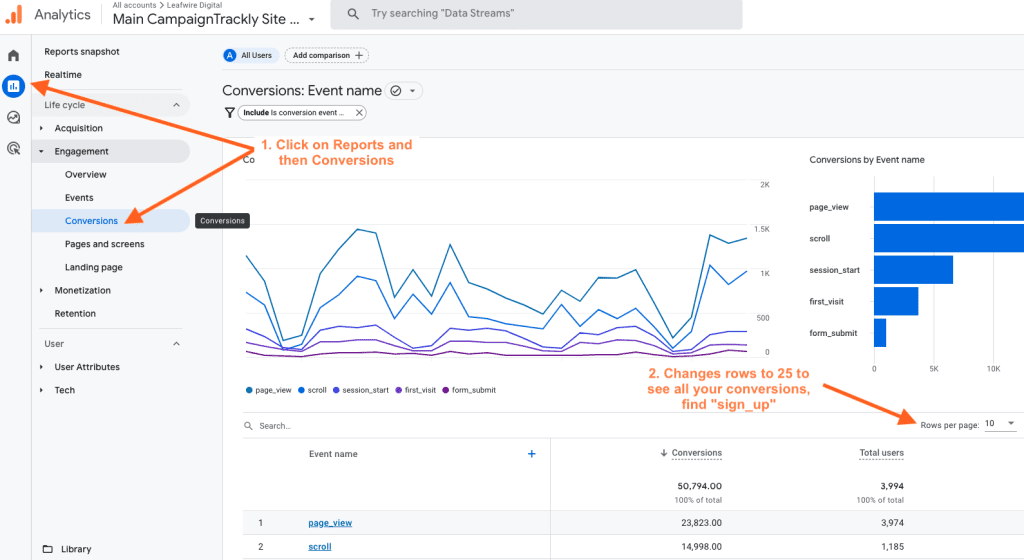
It is important to add a secondary dimension to your report to get more granular information than just your default channels or mediums. Afterall, you need to understand much more than whether the sign up came from Organic Search or Email.
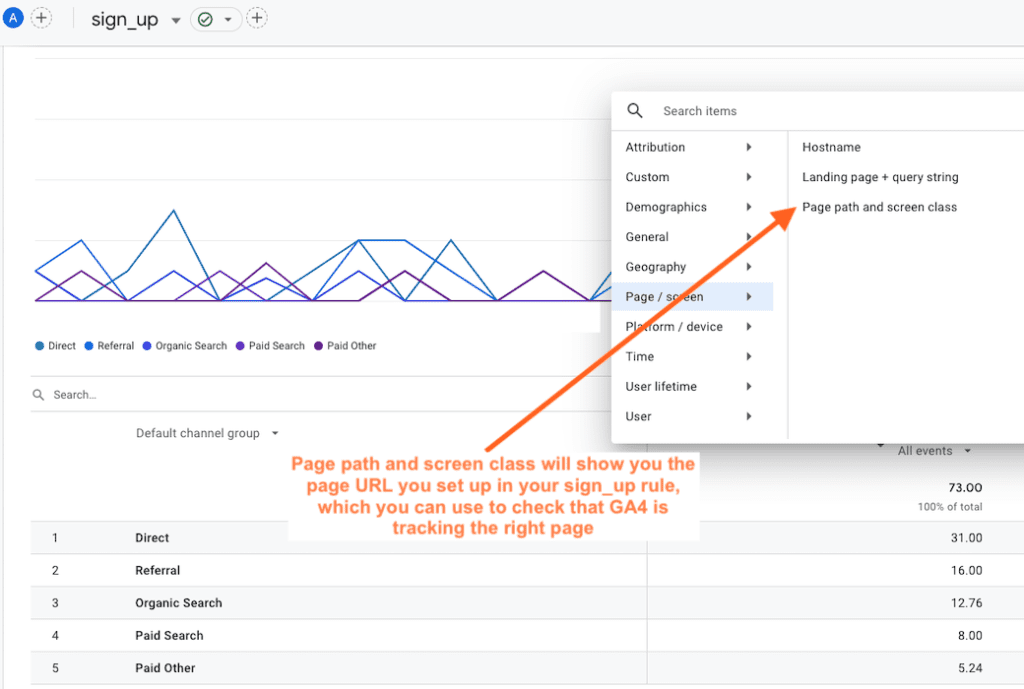
In my case, I chose Landing age + query string because Page path and screen class will show me the page I set up in the sign_up custom event creation, which I already know is the right one.
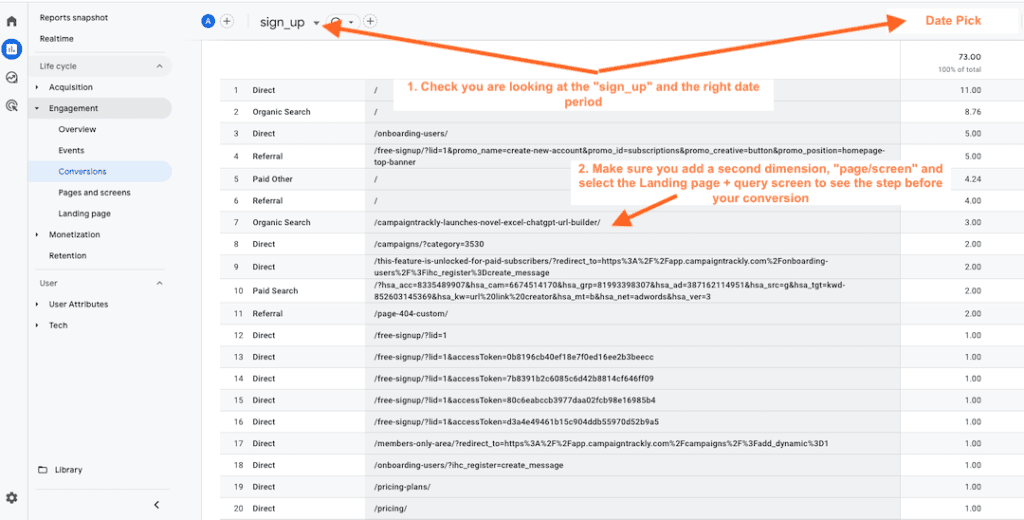
Create a Lead Generation Tracking Event in GA4
- Go back to your Data stream GA4 dashboard to create a new custom event (please see first image above)
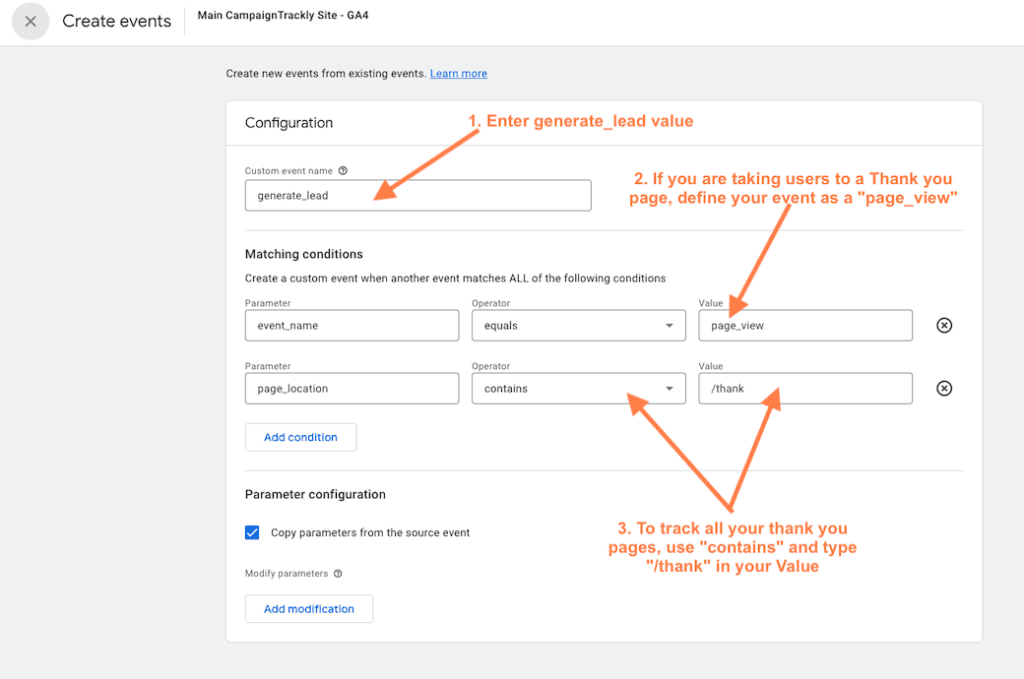
2. Enter “generate_lead” in the custom event name, and if you are using Thank you pages for all your form fills or other magnet lead conversions, tell GA4 that you want to track a pageview and that the page URL location should contain “thank”.
This will save you a lot of time and make sure that any future Thank you page you add will also be automatically added to this conversion!
Get Your Lead Generation Report in GA4
Now wait a day or two, and if people are filling out your forms or registering for your events or downloads, you will be able to easily see that:
- Go back to Reports>Engagement and Select Conversions
- Make sure you increase the rows per page so that you can see all your events.
- Find “generate_lead”
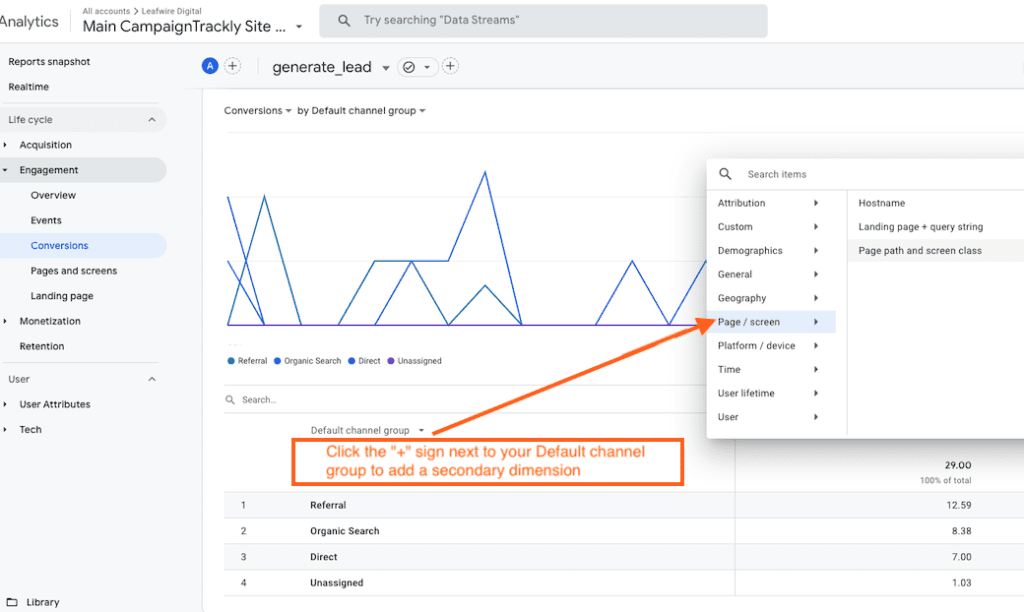
- Replace Default Channel Group with Campaign to see custom campaigns that generated the conversions
- Select Page path and screen class to see all your thank you pages
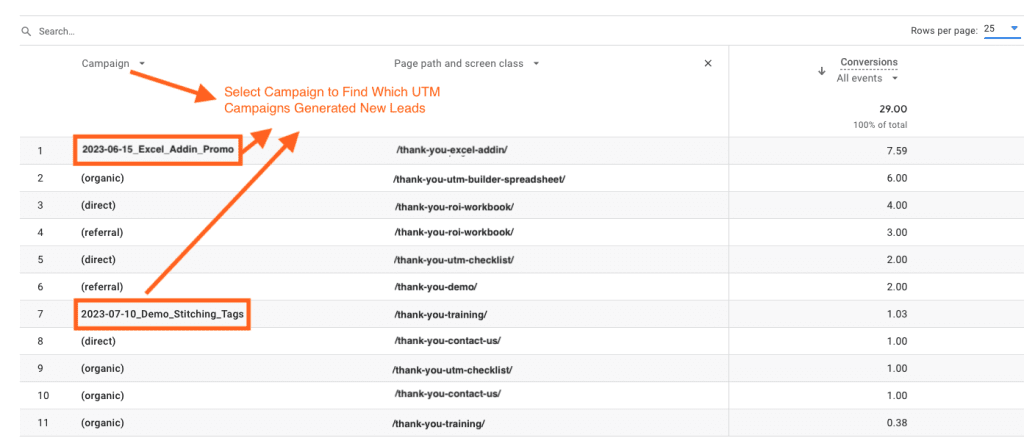
Conclusion
This blog has just shown you how easy it is to set up tracking for your signups and lead generation, as well as how to get your reports from your hard work.
If you are using UTM_campaign tracking to measure channel and campaign attribution, you can also easily see in your reports the value your custom campaigns are creating for your company with a single click.
And although Google Analytics 4 no longer has the email-your-report feature – it gives you the opportunity to share your reports via a shareable link as well as to download your report and save it to your computer.