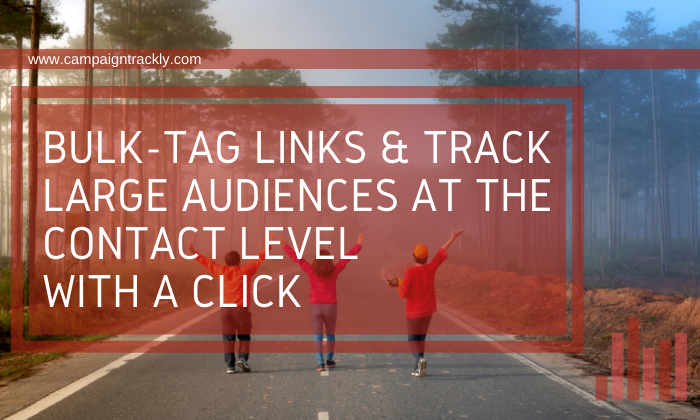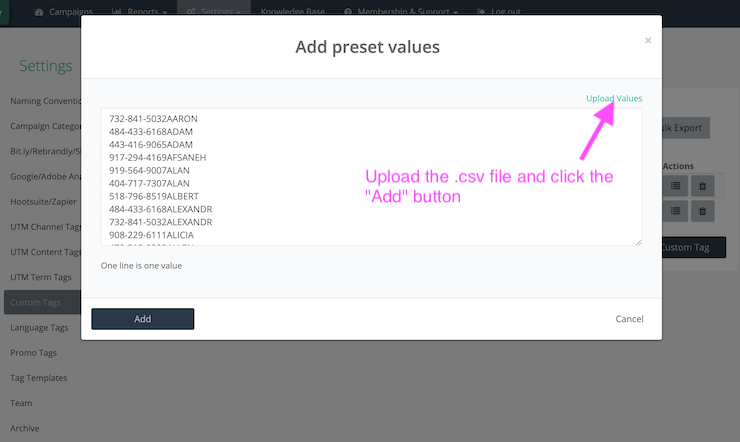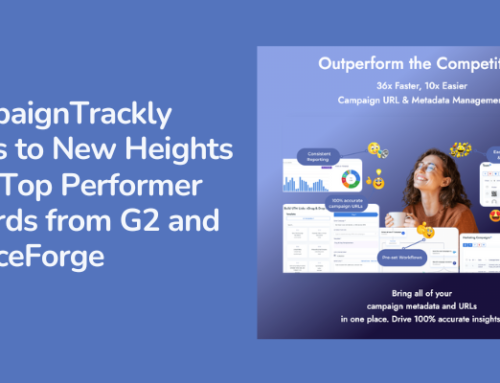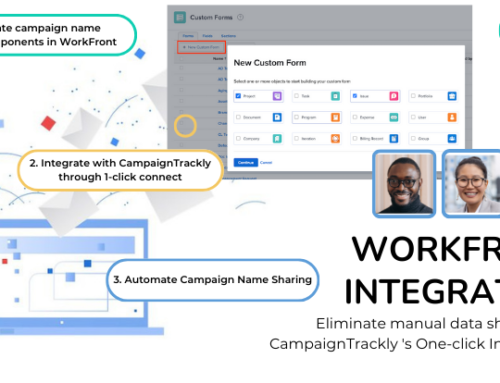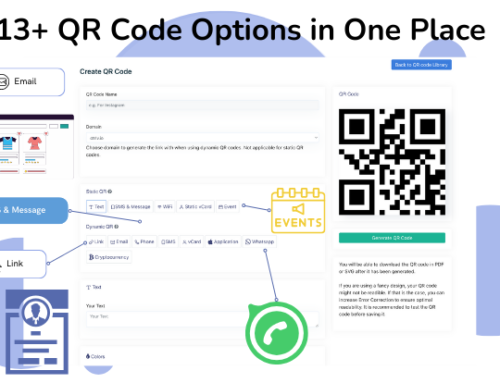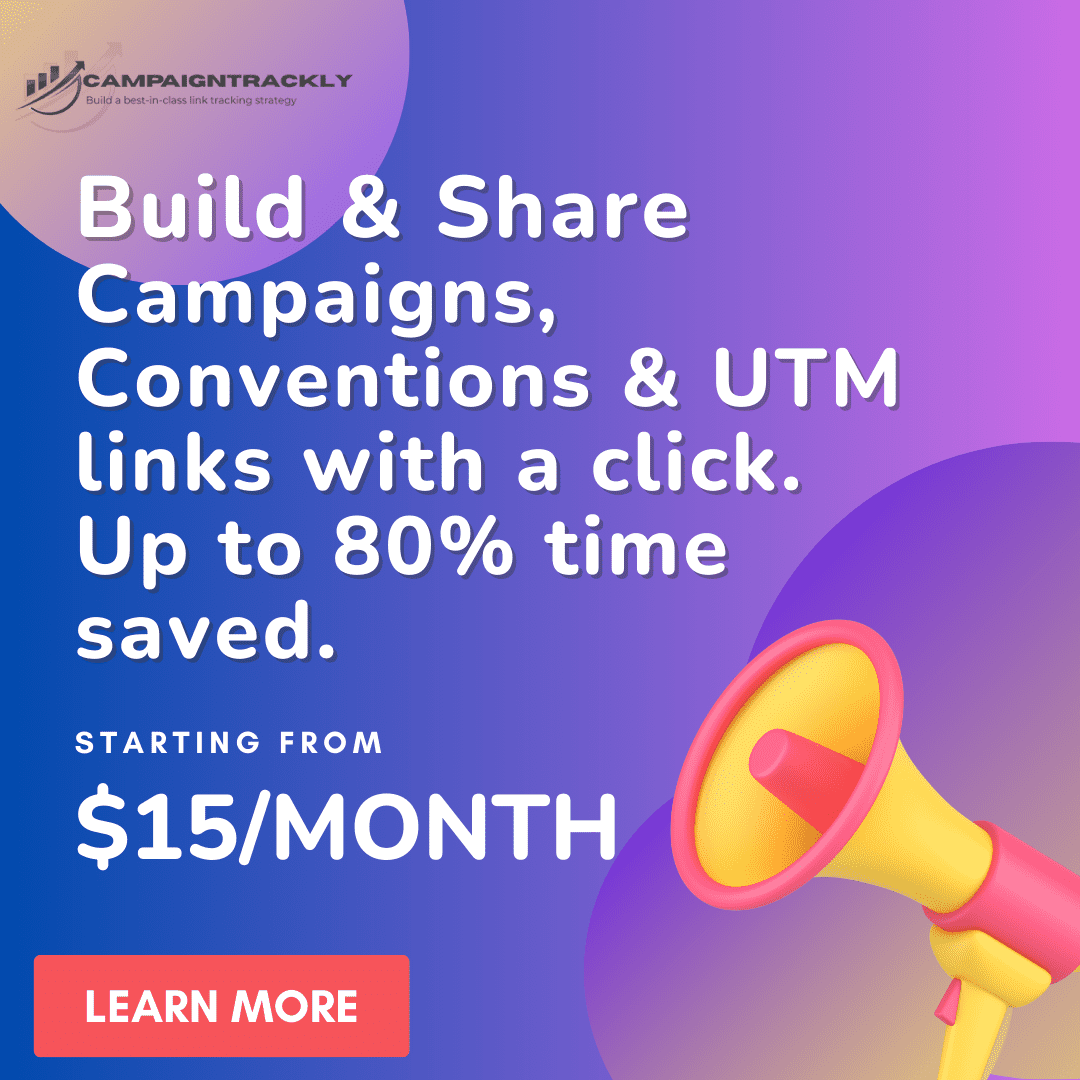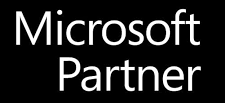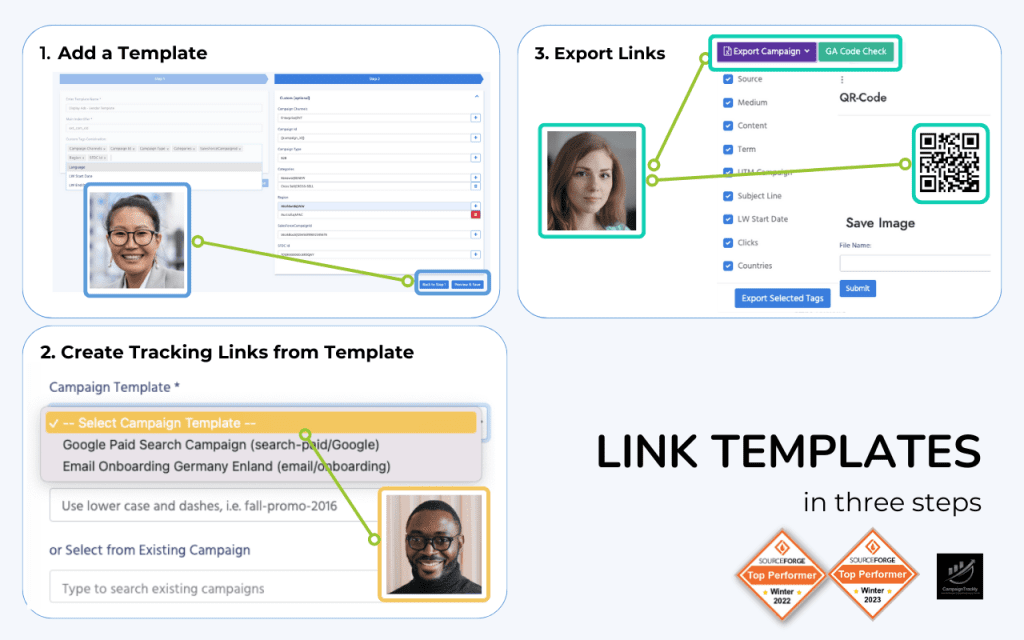In this blog, I will show you how CampaignTrackly can help you drive economies of scale, while saving you a lot of time with our bulk tag management features.
- As a CampaignTrackly user, you can enjoy multiple bulk features, including:
- Bulk-upload/export of standard UTM tags
- Bulk-upload/export of custom tracking tags
- Bulk upload of all your tagged links in a campaign
- Bulk upload of multiple links that can be tagged simultaneously, and more.
In this specific, example, I will show you how you can use our custom tag bulk-upload feature and link bulk-tagging feature to track audience responses at the individual level, while saving a tremendous amount of time.
Uploading multi-tag lists and tagging in bulk with just a few clicks
Suppose you are running a text (SMS) campaign, where you are trying to send a bulk-text message to an audience. Your goals:
- You would like to drive every person on your list to a registration page using a simple test message sent to their phones.
- You also need to be able to report to your stakeholder not only how many people altogether clicked on the link, but also who exactly visited the page.
In my example, we have a simple campaign, where we want to check if our reps are clicking and reviewing certain training materials, but you can use this setup for any type of tracking campaigns you want.
Here is how to implement this. First, you will need to create a “unique identifier” for every contact. In our case it will be the Name of the rep with a random combination of numbers.
Let’s say your list has 283 reps on your list. These are the steps to implement your tagging campaign:
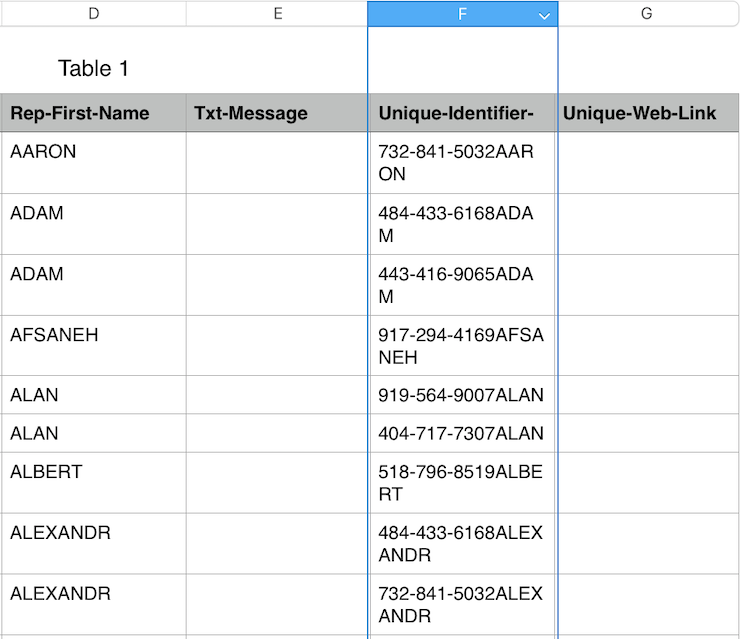
- From your Excel file (that you are planning to upload in your SMS tool and which contains your rep’s first name, phone number, message text, and other columns), copy the column with the unique identifiers and save it as a single-column .csv file.
Creating your link tagging campaign using the bulk-tag feature
- Go to app.campaigntrackly.com/Settings>Custom Tags. Create a custom tag, named “Unique-Identifier”. Use the bulk upload feature to upload your 283 unique identifiers.
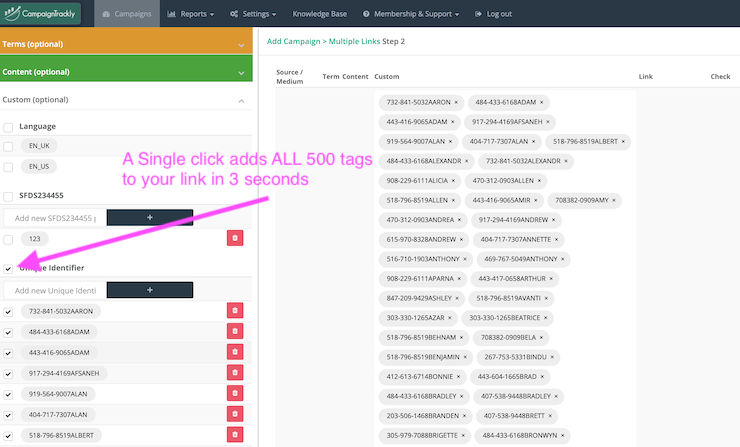
- Go to app.campaigntrackly.com/Campaigns>Create New Multiple Link Campaign
- Add your registration link, your regular UTM channel tags and click the checkbox next to the Unique Identifier Custom Tag name. This single-click action will add all 283 unique identifier tags to the tagging engine in 3 seconds.
- Hit save – and you are done. You now have 283 tagged links, and each one has the unique identifier. Easy-Peasy.
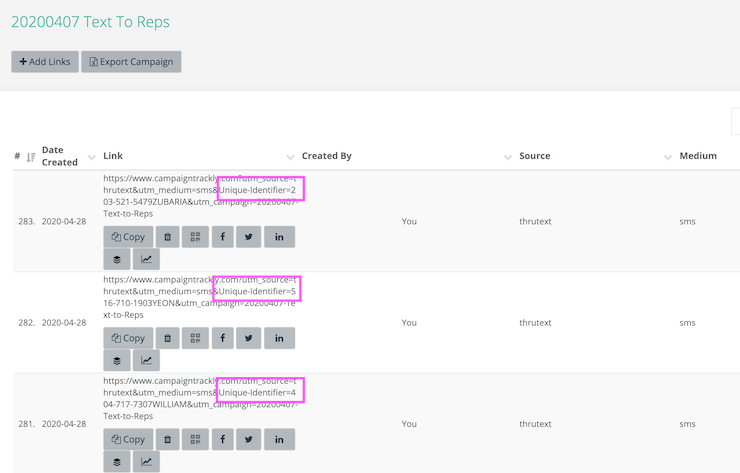
You will be taken to the Campaign Edit Page, which will list every single tagged link you created. But don’t worry, you don’t need to process these one by one.
Grab all your tagged links with a single push of the button, using our bulk-download feature
We have the bulk-download feature that will come handy in a second.
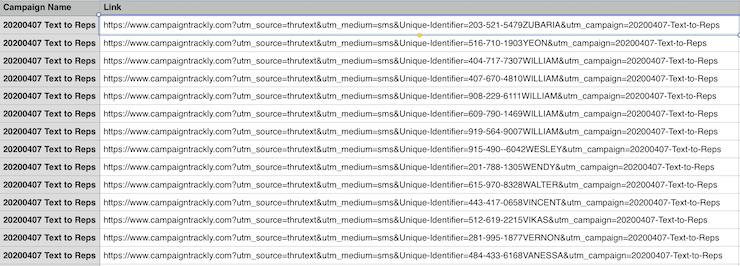
- Click the “Export campaign” button to bulk-download all your links in one .csv file.
- Open the file in Excel, copy your links and paste them in the Unique-Web-Link column of your original file.
- Save and upload to your SMS tool.
- Time it takes to implement the tagging campaign: 3 minutes.
Conclusion
In this simple example, I showed you how you can save a tremendous amount of time by automating your tag creation and link tagging process using our bulk features.
Currently, paid customers can upload up to 700 tags at a time and process up to 700 links at a time. If you need to be be able to upload larger lists of tags, please do not hesitate to contacts us, and we can set this up for you for a minimal fee. We can also pre-build a full list upload function for you, so that you can automate your process even more.
Thank you for your time and, as always, please do not hesitate to contact us at support@campaigntrackly.com if you have any questions or suggestions.