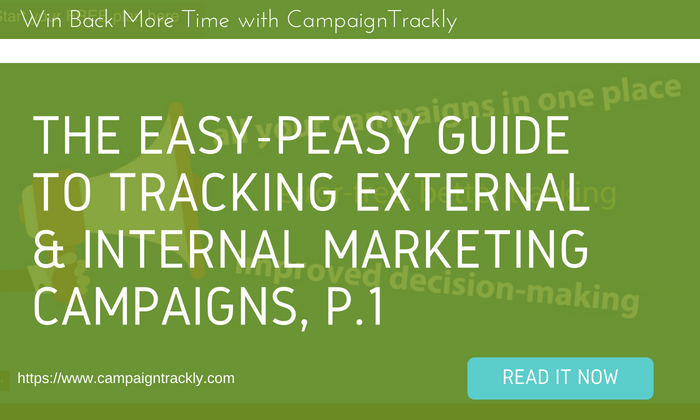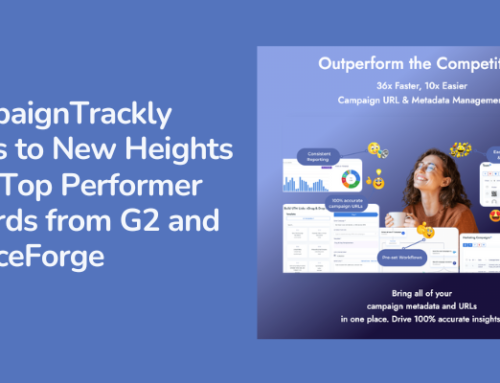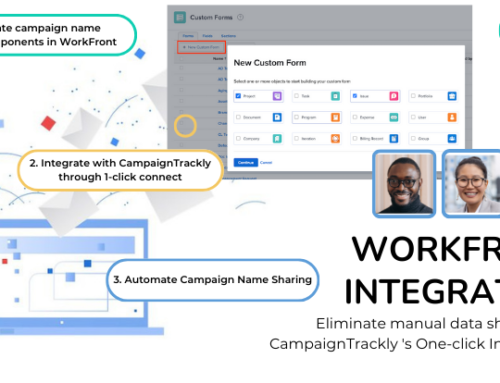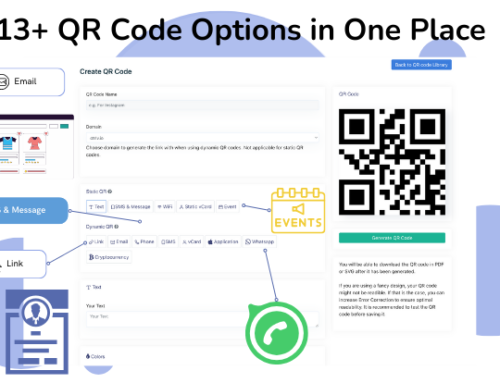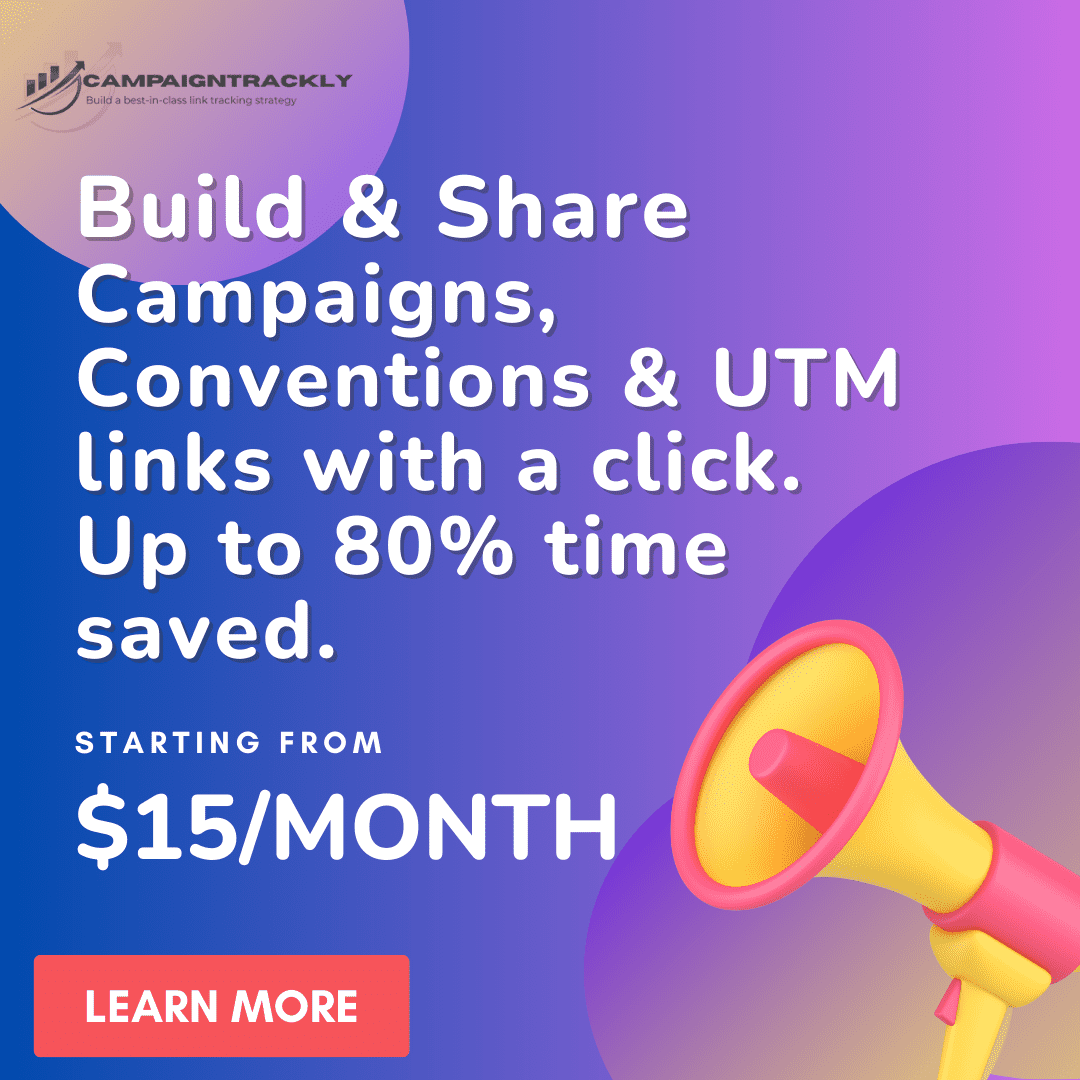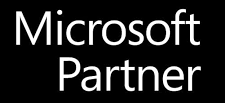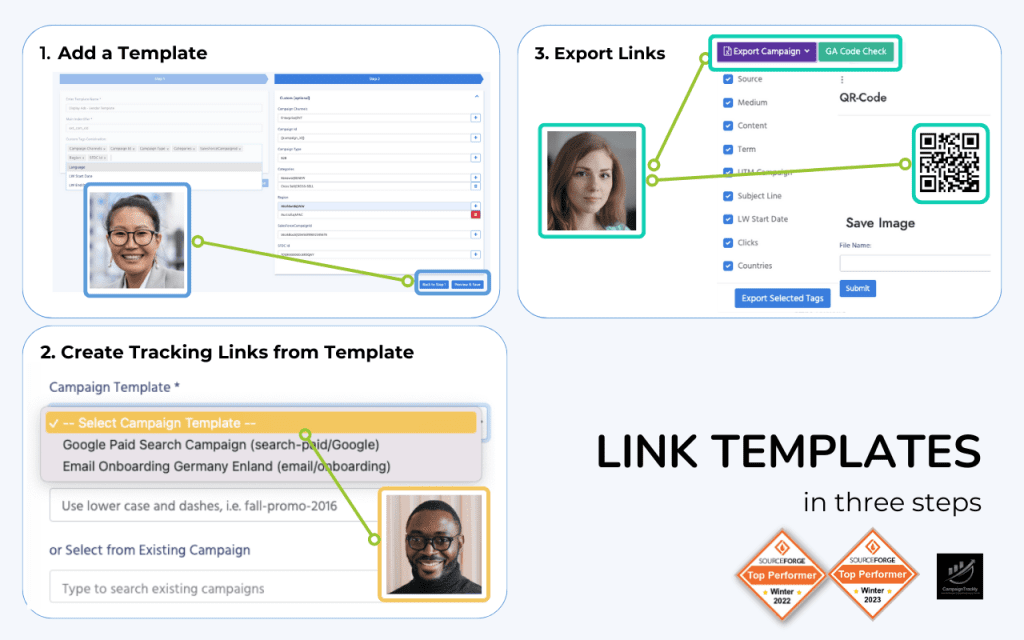This guide focuses on the fundamentals – the difference between external and internal marketing campaigns, the type of tracking tags to use depending on the campaign, and how to create tags. It also discusses the pros and cons of typing tags, versus building them with a manual or automated URL builder.
In part 1 of the guide, the focus is more on external campaigns and the utm_ tags used to track them for your Google Analytics Reports. Part 2, coming very soon, will be discussing internal campaign tags and will provide key use cases, as well as where to find your tracking reports in Google Analytics and how to build automated reporting dashboards.
For ease of use and simplicity, this guide has been converted to a slideshow.
- 1. HOW TO TRACK EXTERNAL AND INTERNAL MARKETING CAMPAIGNS USING TAGS PART 1 CampaignTrackly UTM tags, CustomTagsTraining 1 CampaignTrackly.All rights reserved. Visit us at https://app.campaigntrackly.com
- MUST… “Well defined & accurate analytics data = better insights+ better marketing” “A BENCHMARK FOR YOU: IF YOU ARE NOT SPENDING 30% OF YOUR TIME WITH DATA, MS./MR. MARKETER,YOU’LL FAIL TO ACHIEVE PROFESSIONAL SUCCESS.” Avinash Kaushik
- … THERE ARE TOO MANY REPORTING OPTIONS Google Analytics is a powerful platform, but which reports do I actually need to be successful at my job? Where do I start?
- LET’S START ATTHE BEGINNING AND GET THINGS SORTED With this Step-by-Step Guide
- IN THIS GUIDE…. • We will explain internal versus external marketing campaigns (Part 1) • We will explain how you use UTMs to tag & track external campaigns (Part 1) • We will explain how you use PROMOS to track internal campaigns (Part 2) • We will show some use examples and will provide you with helpful dashboards and reporting examples (Part 2)
- STEP I • External campaigns – where we run promotions on external websites, like google.com (Adwords campaigns), twitter.com (social tweet campaigns), LinkedIn.com, etc. 6 Let’s define external (inbound) and internal marketing campaigns • Internal campaigns – where we run promotions on our own website, like home page banners, category page banners, buttons, calls to action, etc.
- LET’S SEE SOME CAMPAIGN EXAMPLES 7
- EXTERNAL CAMPAIGNS On Facebook.com On YouTube.com
- On Google Display Network EXTERNAL CAMPAIGNS On Paid Directories On News Outlets
- On Your Blog Pages INTERNAL CAMPAIGNS On Your Category Pages On Your Home Page
- STEP II • External campaigns are tracked with Google Analytics UTM tags + optional custom tags for more granular reporting 11 Let’s define how we track external versus internal campaigns • Internal campaigns are tracked with Google Analytics PROMO tags + optional custom tags for more granular reporting utm_campaign utm_medium utm_source utm_content utm_term promo_name promo_position promo_id promo_creative
- STEP III – LET’S SEE HOW UTMS WORK TOTRACK EXTERNAL CAMPAIGNS 12
- 1UTM USE EXAMPLES For an email campaign using Mailchimp.com For a Twitter.com campaign
- 1STEP IIIA Let’s understand what the UTM tags mean and how we need to be using them 1. Here is email #8 from my drip series that I send to new subscribers. 2. In it, we announce our new Knowledge Base. 3. The link I want the new subscribers to click so they go to the Knowledge Base is simple: • https://app.campaigntrackly.com/knowledge-base/ 4. But when I add my tracking tags, it becomes long: • https://app.campaigntrackly.com/knowledge-base/? utm_source=mailchimp.com&utm_medium=email &utm_content=new-feature-email &utm_term=text-link&utm_campaign=Campaign +Trackly
- STEP IIIB So What Is InThis Long Link?There are 6 components: utm_source utm_medium utm_content utm_term utm_campaign https://app.campaigntrackly.com/knowledge-base/ ? utm_source=mailchimp.com&utm_medium=email&utm_content=new-feature-email &utm_term=text-link&utm_campaign=Campaign+Trackly https://app.campaigntrackly.com/knowledge-base 1.This is the page where I want people to go to from my email. 2.This is the tag indicating that I created the email in Mailchimp and will send it from there. 3.This tag tells us that the channel I am using to push people to my page is email. 4.This tag is showing us that I am using an email to get people to my Knowledge base page. 5. I am using this tag to test my text link versus my hero image to see which one is more effective. 6.This tag shows me how I named this campaign – Campaign+Trackly.
- STEP IIIC Why do we need so much complicated stuff added to our links? • Using the tags depends on what you want to compare and how granular you want to go. • If I am promoting my new Knowledge Base on two different sources/mediums – for example mailchimp.com/email versus linkedin.com/social-organic, then I need to ensure that I use the utm_source and utm_medium tags in my promotional links to be able to compare the two channels.
- STEP IIIC – CONTINUES Why do we need so much complicated stuff added to our links? • If I am promoting my new Knowledge Base on the same medium/source (in this case mailchimp.com/email), but using different content pieces (all my drip emails), it makes sense to add the “utm_content” tag to my tagged links, to be able to see which email brought more traffic and engagement. • If I want to go deeper and compare what is more effective – a button or a hero image in getting people to click – you need to add the “utm_term” to your links to compare the two • If I am using affiliates who use different languages in different countries, I might need to create custom tags, so that I can slice my incoming audience by language, country, affiliate type, etc.
- STEP IIID Let’s understand how I am adding these UTM tags and how I am building my long links • UTM tags are not provided inside Google Analytics – they are not an app, program, or software.They are just “text” – something we need to type ourselves and add as an extra at the end of our page links. • UTM tags have a defined format and if we don’t follow it, two things might happen: • Our link might not be clickable anymore, or my take users to a “Not Found” page. • Our link might work, but Google Analytics might not be able to get the right signal and track correctly.
- STEP IIIE How Do We Actually Write and Add these UTMTags • We can use MS Word, or other editing program to manually type the link of the page and add each tag making sure we add “?” before adding a UTM, and putting an “&” in between tags. • NOT FUN.
- STEP IIIE – CONTINUED How Do We Actually Write and Add these UTMTags • We can use MS Excel to apply concatenation formulas and build these long links for us to make sure everything is added correctly every time. • But we need to learn how to implement formulas and we need to be careful to manage our Excel sheets correctly every time, in order not to accidentally overwrite or duplicate links. • Better, but still NOT FUN.
- STEP IIIE – CONTINUED How Do We Actually Write and Add these UTMTags • We can use the iconic Google Analytics Campaign URL Builder 21
- MANUAL CAMPAIGN URL BUILDERS
- MANUAL CAMPAIGN URL BUILDERS • No need to type links ourselves; no formulas or MS Excel sheets to maintain – good. • All we need to do is enter our channels, assets, names. It does the rest. • We will definitely avoid typos and errors when adding the different utm_medium, utm_campaign, utm_term, and utm_campaign, and utm_content values for each campaign. • Better, but still… NO FUN!
- ENTER AUTOMATED URL BUILDERS! Let’s understand why it is best to use an advanced or automated URL/UTM Builder for our tags: • Minimal typing or pasting, eliminate errors • All your tags are pre-set and to use them you need a simple click – something manual builders don’t have! • You can pre-save numerous tagging templates for repeated campaigns to save more time – no manual link builder has these • Most advanced tagging tools have link grabbers – so you don’t even need to copy-paste links • Bulk-link processing – uploads, exports, link adding, management and easy storage, so you can scale your tagging and win back more time • Easy custom-tag pre-sets and usage – something that GA Campaign URL Builder does not have either • Other useful features like integrations with link shorteners, reports and other automations
- HERE’S HOW TO TAG MULTIPLE LINKS IN SECONDS WITH AN AUTOMATED URL BUILDER – ANIMATED GIF (CLICK IT)
- THAT’S IT FOR PART 1 • We will continue with Internal campaign tracking and user cases in Part 2! • Part 2 is coming very very soon!
- Thank you! Questions? Visit: www.campaigntrackly.com or Email us at: support@campaign-trackly.com.
Find out how you can streamline and automate your tagging and tracking with CampaignTrackly.com Start your free trial today.